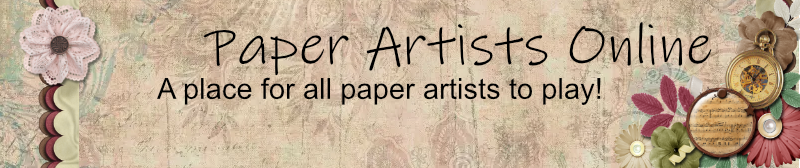I will frequently combine papers, to get exactly what I want. These are the ways that I do it.
Use the Magic Wand
Use two papers, with the bottom layer a solid and the top layer a patterned one. You can use the paint bucket and fill your bottom layer to be the color you want, if you don't have a paper the right color.
Select the Magic Wand tool and set the tolerance between 0 and 255, usually below 50-75.
Click on the background of the patterned paper and hit Delete.
Poof! a new paper!
If you don't like it, change the tolerance and try again, or use shift + click, to expand the magic wand selection before you hit delete. Or, before you add that patterned paper, adjust the contrast and then drag it into your layout. I use this a lot when I want a damask pattern on a particular color of paper and I don't have it.
A second way to do this using the opacity setting:
Adjust the opacity of the top, patterned layer to let the plain, bottom layer show through. Opacity is a little slider bar at the top of the layers palette.
I have even added a third, white layer under two patterned layers and made the two top patterned layers less opaque. Top layer is about 15%, the middle layer is about 75% and the bottom layer is just plain white and 100%. If you don't add the white layer, your paper becomes kind of translucent, like you were working with vellum. But it does not work well when you try to print it. As you print on the white paper, you get the effect of the white layer underneath anyway.
Combining Two Digital Papers to Create a Third
-
ChrisR
Re: Combining Two Digital Papers to Create a Third
I'll have to play around with this later on this evening. (my laptop doesn't have any editing software)
Re: Combining Two Digital Papers to Create a Third
Great tip!! I've been over at CS site and gathering some info. I'm compiling a MS Word document that will list some things to do, like inking edges, etc. All the tips I can get the better, then I don't have to look in a book, or search online, it will be right there!! Thanks!!
-
neith
Re: Combining Two Digital Papers to Create a Third
Another great way to do this is to use the Layer Blending Modes like Overlay, Multiply, etc to layer up those papers (and you can offset them)... Also, you can select just one color range from a paper by using the magic want and unchecking "contiguous" so that it selects all parts with matching colors, even if they don't touch, then paste that wherever you like  I love grabbing designs off of the backgrounds on the Body & Soul kit
I love grabbing designs off of the backgrounds on the Body & Soul kit 
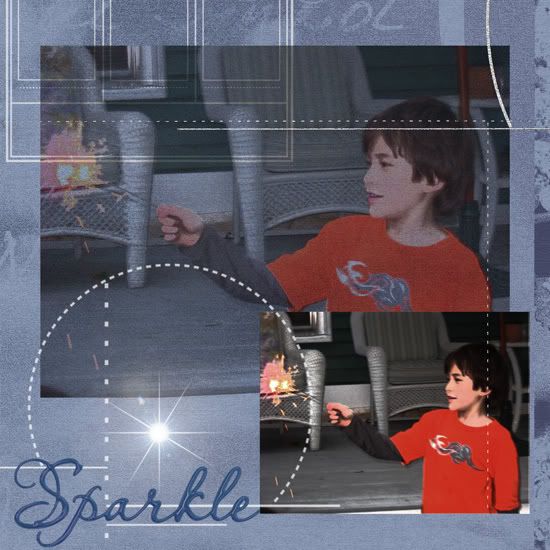
http://neithj.blogspot.com/2008/06/body ... youts.html
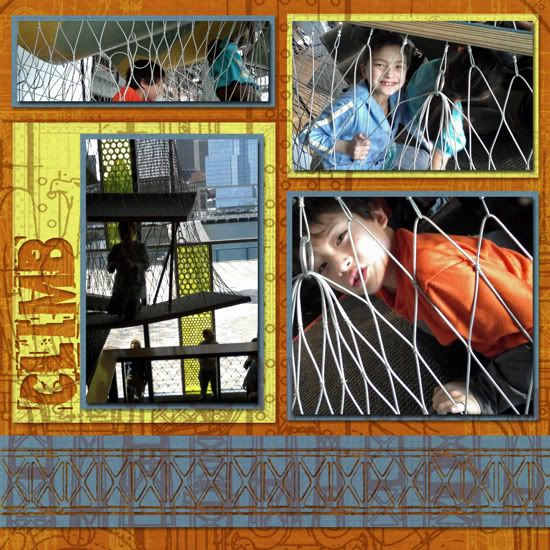
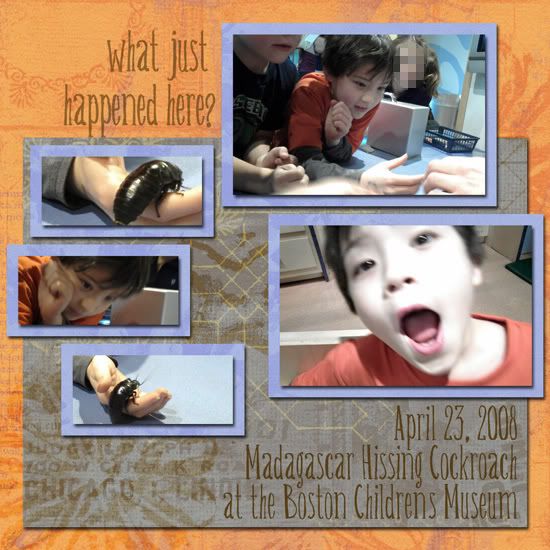
http://neithj.blogspot.com/2008/05/5-di ... nding.html

http://neithj.blogspot.com/2008/12/natu ... gital.html
Really get the colors to pop on your prints by layering on another copy of the same print (or a solid) and applying the Layer Style of Overlay to it! Be sure to grab colors from your page to use for your fonts.
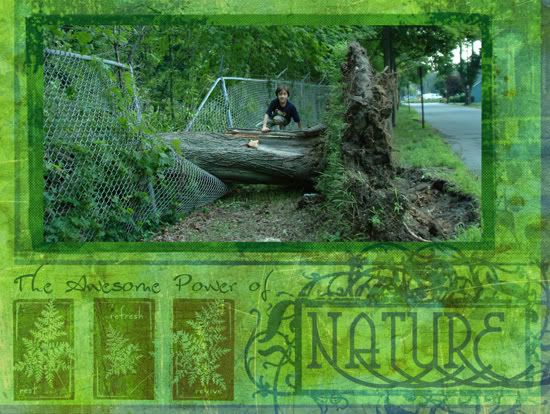
http://neithj.blogspot.com/2008/11/natu ... youts.html
This one has me really playing around with layered up papers/prints/transparencies/brushes since the photo was on a hazy day, about to downpour again, shadowy and overly green, so I wanted the layout kinda similar
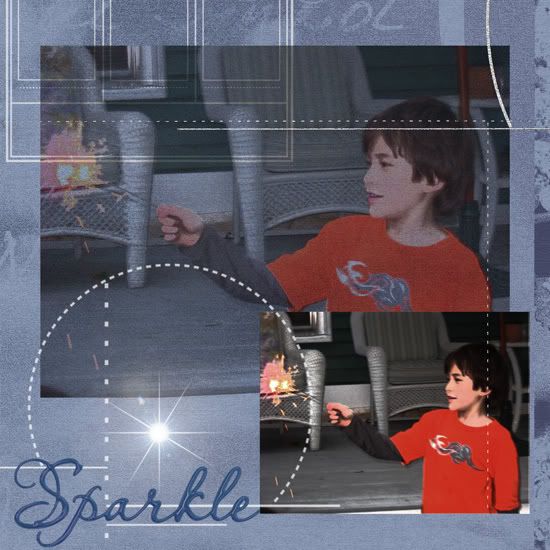
http://neithj.blogspot.com/2008/06/body ... youts.html
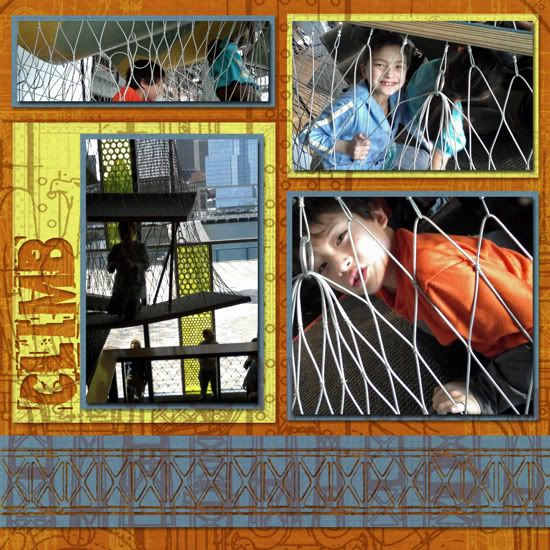
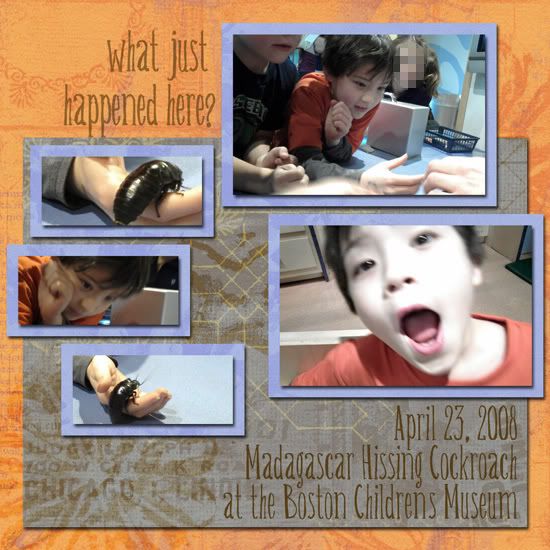
http://neithj.blogspot.com/2008/05/5-di ... nding.html

http://neithj.blogspot.com/2008/12/natu ... gital.html
Really get the colors to pop on your prints by layering on another copy of the same print (or a solid) and applying the Layer Style of Overlay to it! Be sure to grab colors from your page to use for your fonts.
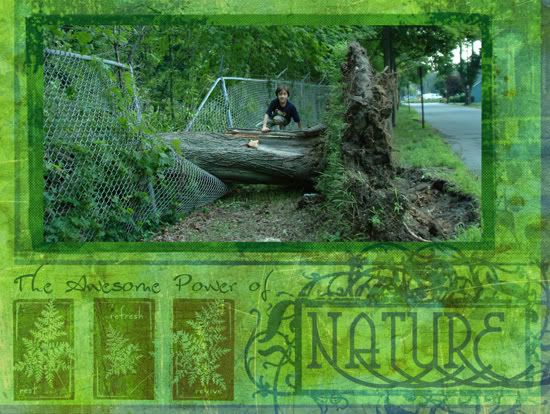
http://neithj.blogspot.com/2008/11/natu ... youts.html
This one has me really playing around with layered up papers/prints/transparencies/brushes since the photo was on a hazy day, about to downpour again, shadowy and overly green, so I wanted the layout kinda similar