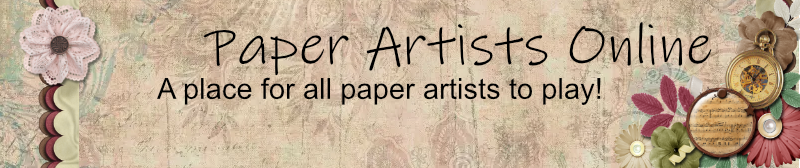OK, I put away my mouse. I'm using the tablet and pen for all web surfing, text editing, and graphics work.
Adjusting settings made a huge difference. The out of the box settings had a serious case of FAIL. I couldn't control anything, I couldn't click, double click, nada. I felt like I was dealing with my first mouse, but I was more successful with the mouse. The manual suggests hand-eye coordination exercises of drawing lines, making x's at the intersections and then putting circles around each x. I didn't need to do that once I adjusted the settings.
Otherwise, the manual is excellent. It's a .pdf document with internal links and the trouble shooting section has some very practical tips on how to adjust settings and even includes whether to turn something down or up to fix an issue.
Getting used to the absolute positioning is going well. I'm learning where my hand needs to be to put the cursor where I want it. You don't re-position the way you do with a mouse. You work over the entire active area of the tablet, not just in the center of the mousepad. On the good side, you can't lose the cursor.
There is no sound at all when you click with the pen. None. If you aren't paying attention, you won't know what you did. Don't look at your hand, look at the screen. I thought I worked silently because I'd turned off all the beeps and noises that my laptop makes. Nope. I was still used to hearing the click of the mouse. Noticing what isn't there is kind of odd.
I wouldn't want a larger tablet. Mine has a working area of 6.75" x 4.25" and it is the Intuos 4 Small. A larger tablet would have me reaching farther to get to the top right corner of my screens. It wouldn't increase accuracy for detail work, because I zoom in for that anyway. The pen does not require batteries, it's electro-magnetic, I have been told. My hand doesn't do anything when it rests on the surface of the tablet. I get no accidental actions due to my hand, or my jewelry, though I don't wear a bracelet on that hand when using the tablet, to prevent scratches.
I use a dual monitor set up at home and just the laptop screen when I am on the road. I don't have to do anything, the tablet figures out what's going on and adjusts. The tablet is thin, and slides into my laptop bag easily. The pen tip should be protected, as it is fragile. The manual describes how to store the pen, but does not explain how to transport the pen. I'm putting it into the plastic bits it was packed in originally.
The pen tips wear out and must be replaced. There are different tips included that will act more like an actual brush, or feel like a felt tip. Wear on the tip will be a personal thing, as some actions require that you touch the tablet and some don't. You can also set the tablet to respond to a firm or light touch. I'm using the tip that was installed in the pen when I got it. Once I know what it does, I'll be able to tell the difference when I try a different tip.
The express keys for the larger tablets are multi function and the small tablet's express keys are single function. I have to pick and choose my Photoshop keyboard shortcuts carefully. I have them drawn out on a little cheat sheet that I store under the tablet. There is no way to mark the keys and while I'm still picking and choosing my shortcuts, I need to keep track of what is where.
Did you know that you can save your Photoshop preferences file? Where you like your palettes, and so on? You can save that, and take it over to a different machine, install your prefs file and have Photoshop instantly set up the way you like it. You can also do that with the tablet. My settings and keyboard shortcuts can be saved. If you have multiple users, and one computer with the tablet on it, each can have their own settings without a lot of fuss.
Tablet Progress
Re: Tablet Progress
I have it put on my calendar to work with the tablet this weekend, I have the larger 8 1/2 x 11 or something or other, I'll have to look to see the brand.... I can't wait, sounds like you're having fun.
Re: Tablet Progress
So I've got it attached, it's a Wacom Bamboo 9x5... I hate the pen so far, I guess I'll have to play with the settings, seems like there's a lag time and it has to catch up... so I'm closing out windows without even knowing it  Looking for the settings now
Looking for the settings now 
-
LadyJaine
Re: Tablet Progress
For me, the settings are under the same directory in the start menu. 'Tablet Properties' would be the official name. But that sounds a lot like my troubles before I got the settings sorted out. It won't be perfect, but it will be a lot better. And the focus follows the cursor, sort of. You have to have the cursor over the window, if you want the scroll to work, for instance.